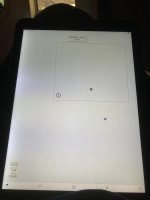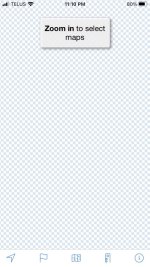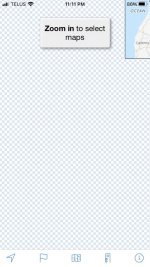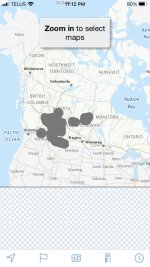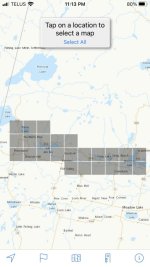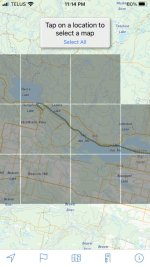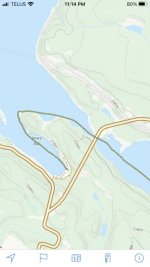Ralph, it turns out I have Topo Maps Canada on my phone…must be from some previous attempt at understanding these things.
So, i open the app, I get the base map and navigated to Lake Nipigon, ON, and randomly selected Gull Bay. I selected to download the Gull Bay map. I can now see that map segment on my phone screen. I can enlarge the map and move it around to view different areas. So far, it hasn’t asked for any money.
Now what? If this map has been downloaded, where is it downloaded to? Now that I want to paddle out of Gull Bay, how do I get the next map? I can’t even see how to get to the base map.
Getting to the place where you can select portions of a map to download is a bit tricky. You should be able to see the base map when you open the App. If you can't see the base map then you are likely zoomed in too much and you have to zoom out until you can see the base map. You have to be zoomed in to the right distance in order to be able to select sections of the map to download. Once you have the base map visible, go to the area where you would like to download sections of map. The App will have a message near the top of the screen that says, "Zoom in to select maps". You start zooming in until you get a message that says,
"Tap on location
to select a map
Select All". (Note: I doubt that you'll want to download All of the sections of the base map so ignore this option)
Once you get that message you can tap the screen and a small square will be highlighted in grey. You can highlight as many sections as you need.
After you have selected one or more sections, near the top of the screen it will say,
"
Download
1 Selected Map
Clear Selection"
Of course, if you selected more than 1 Selected Map, it will say 2 Selected Maps, etc. When it says "1 Selected Map" it really means "1 section of a map" (or 2 Selected Maps means 2 sections of a map, etc.). If you accidentally tapped a section that you don't want then you can
Clear Selection. When you have highlighted the sections of the map that you want to download you can tap the
Download button and it will download the section of the map to the memory on your iPhone.
You have to download the maps and have them on your phone before you go on your trip so that you don't need to have cell service to use the app. (When I'm on a trip I turn my phone to Airplane Mode to preserve battery life). The maps don't seem to take up a lot of space on the phone and, if you don't want them after you return, you can delete them.
As you notice, once the sections you need are downloaded to your phone you can really zoom in on them just like looking at a real topo map.
It won't ask for any money.
Hope this helps.